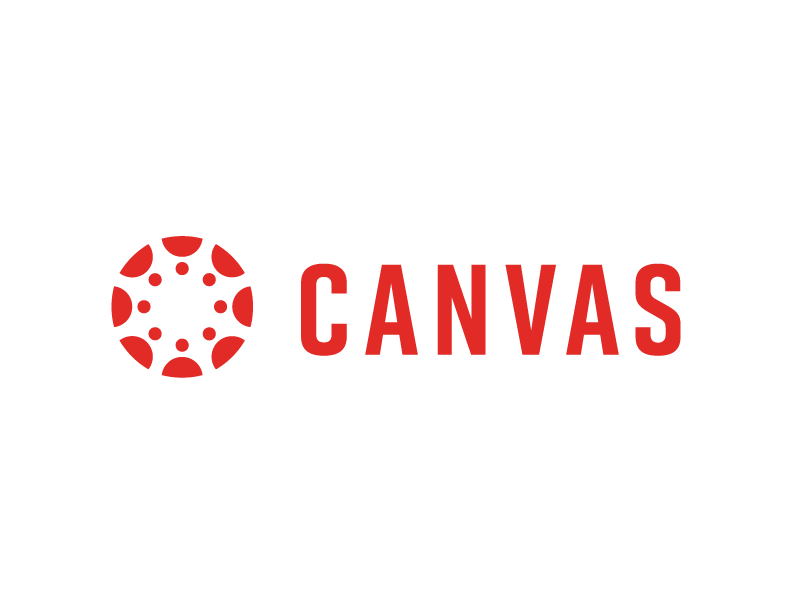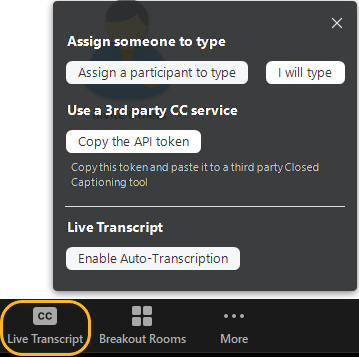All are invited to an information session on April 7th @ 4pm, to learn how you can take advantage of Google Cloud Platform (GCP) at UNC Greensboro, including research, teaching, and student use cases. This session is sponsored by the UNC Greensboro’s Cloud Cyberinfrastructure Innovation (CCI) Lab.
After registering, you will receive a confirmation email containing connection details and instructions on how to join the meeting.