Getting started with your semester can be both an exciting and overwhelming time. Don’t forget that the SOE Academic Technology Specialist (SOE ATS) is here to help. Consider scheduling a virtual consultation for one-on-one assistance.
Canvas
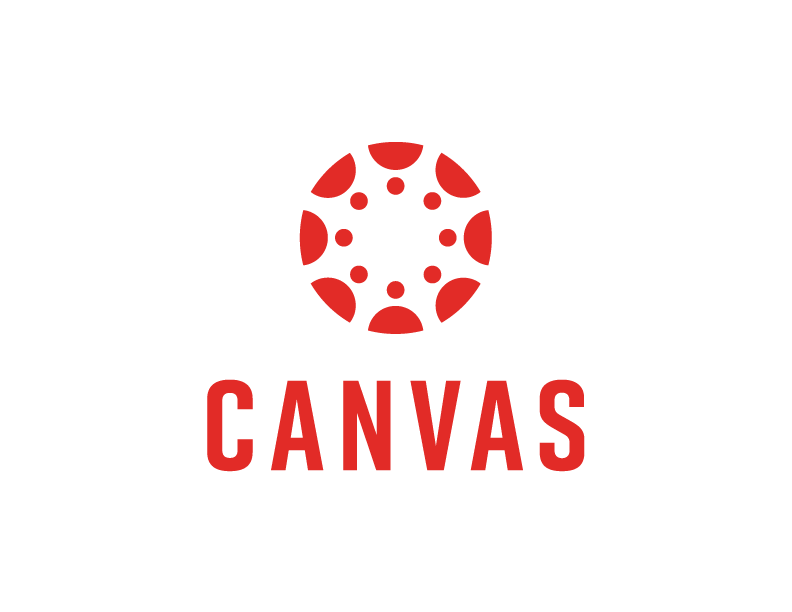
Set up your course in 30 minutes or less
Canvas has provided 5 videos to help you quickly set up your Canvas Course in 30 minutes or less. In these videos, you see how to get you started with an overview of Canvas, how to build and manage a course, and how to create and manage course content.
If you are looking for additional assistance, consider attending an SOE IT scheduled training or reaching reach out to your SOE Academic Technology Specialist to schedule a consultation.
Consider viewing these additional Canvas Overview videos or reading the Canvas Instructor Guides for additional information.
Combine (cross-list) courses
Cross-listing allows you to move section enrollments from individual courses and combine them into one course. This feature is helpful for instructors who teach several sections of the same course and only want to manage course data in one location.
Cross-listing should be done while courses are unpublished. Coursework is retained with the course, not with the section enrollments, so if a published course is cross-listed, all cross-listed enrollments will lose any associated assignment submissions and grades.
Check out the how do I cross-list a section in a course as an instructor (guide) to learn more.
Copy course content
Did you know that you can copy content such as assignments, modules, pages, and discussions from previous Canvas courses into an existing course?
Take a look at this Canvas Guide, How do I copy content from another Canvas Course?, to learn how to import an entire course or parts of a previous course into your upcoming courses.
If you are not the enrolled in both of the courses and need assistance with a course copy, please complete the SOE Course Copy Request form.
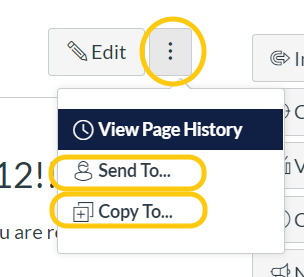
Canvas Direct Share
Did you know that you can easily share content directly in Canvas with other instructors using Direct Share?
Direct Share allows instructors to copy individual items (Assignments, Quizzes, Discussions, and Pages) to another course and share individual items (Assignments, Quizzes, Discussions, and Pages) with other instructors at UNCG directly from within Canvas.
By clicking on the three dots beside the edit button, you get the options to send to or copy to, which will allow you to send the same content to one or more instructors or locate a course (select a module if applicable) that you would like to copy the content into.
Instructional Video Options
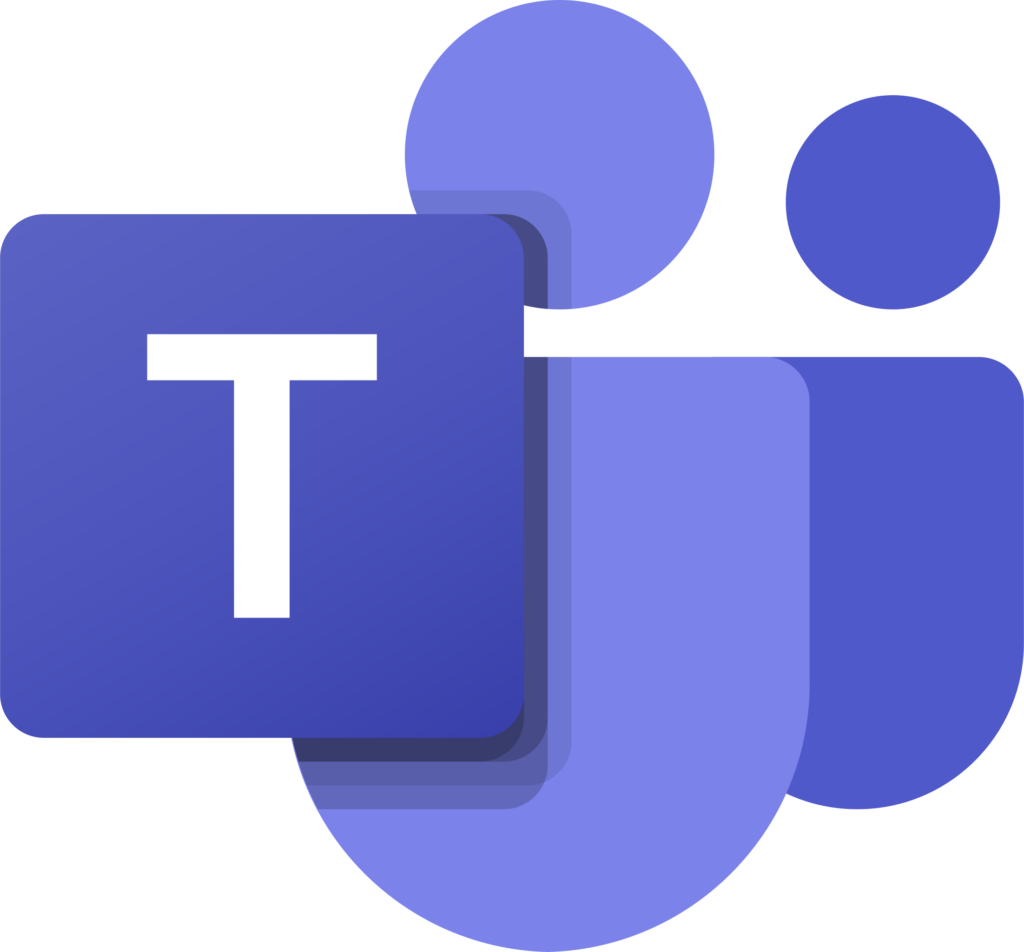
Microsoft Teams
For Fall 2023, instructors have the option to use Microsoft Teams for synchronous online class meetings. This option will be integrated with Canvas, meaning that Teams meetings can be scheduled and created from your course Canvas page. The curated LinkedIn Learning course entitled “Teaching with Teams at UNCG,” provides a detailed introduction to Team teaching. At that same link you will find information on how to activate and use Teams in Canvas.
Panopto
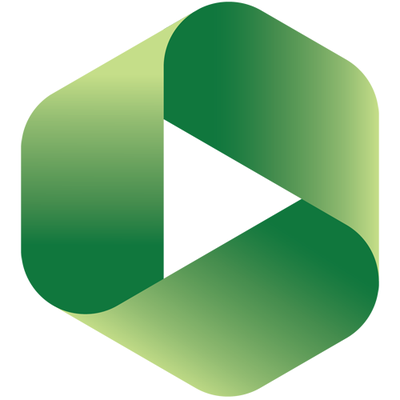
Panopto, similar to Canvas Studio, can be used as a lecture capture streaming solution. It is already integrated into Canvas and additionally offers an option to install the software on your computer.
Use the articles and videos below to learn more about Panopto and how you could use it in your courses.
Request Scheduled Panopto Recordings
Are you considering using Panopto to record your face-to-face class sessions? If so, ITS can automate these in-person Panopto recordings in your face-to-face classroom spaces. To schedule your recordings, please complete this form.
Professional Learning Opportunities
The School of Education Academic Technology Specialist (SOE ATS is actively involved with promoting technical competence, awareness, and skill-building throughout our educational programs, emphasizing the benefits that technology can bring to the classrooms by promoting active, participatory learning.
If you have any questions, please do not hesitate to reach out to your SOE Academic Technology Specialist and schedule a consultation.
Self-paced Training Courses
From the UNCG Workshops & Events Calendar, you can access the School of Education’s Office of Instructional Technology Support (SOE IT) On-Demand Virtual Trainings.
Scheduled Workshops & Training
Check out the UNCG Workshops & Events Calendar, to register for an upcoming session.
LinkedIn Learning (LIL)
LIL is now available to all UNCG faculty, staff, and students. With a library of 16,000+ digital courses and video tutorials, taught by industry experts and covering a wide range of business, creative, and technical topics, from leadership “soft skills” to design principles to programming, LinkedIn Learning has a course for everyone!
Courses are broken into bite-sized segments that can be viewed on any device, online, and off. At the completion of each course, learners receive completion certificates they can display on their LinkedIn profile!