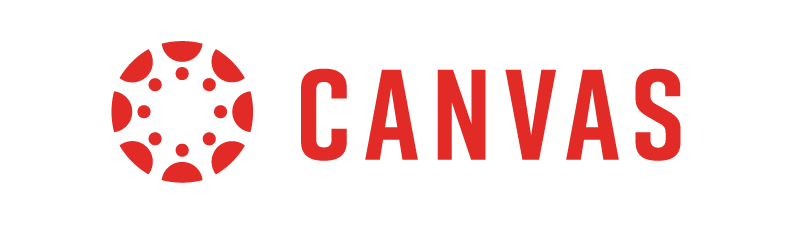
UPDATING CANVAS LINKS
If you have added Google and/or Box links to your Canvas courses (and websites), you’ll need to start updating these links to the new OneDrive location for the files. The ITS file migration should be complete by December 26th. Between now and December 26th, you can start preparing in the following ways:
- Go into each Canvas course and click through and review every item in the course (the syllabus, pages, assignments, modules, etc.) to identify links to content you have shared via Google Drive and Box, as well as the UNCG website (some UNCG web page addresses have changed with the migration to NextGen websites). Make a list of all items and their location within the courses.
Note that the Canvas Link Validator tool does not identify Google and Box links, so this process does need to be done manually. - Next, check the actual Google and Box files for any links that need to be updated within these files, as well.
- Be sure to check any content you have added to your course that you have not personally created, as well, for example content you have added to your course from the Library or UTLC via Canvas Commons.
AFTER Dec 26th:
- Manually update the links to the content in Microsoft 365.
- To get the new link from M365:
- Locate the file in OneDrive.
- Hover the mouse over the file and click the three-dot icon and choose “Share.”
- Make sure the sharing permission is set to anyone at UNCG with the link can view.
- Click to “Copy link” and then paste the copied link in the appropriate area of the Canvas course.
- You should still have access to your files in Google for a while after the main file migration (into Spring semester), but it’s a good idea to get these files updated as soon as you can.
ONEDRIVE INTEGRATION IN CANVAS
There is a Microsoft OneDrive integration for Canvas. The integration does several things, including:
- Providing a link in the course navigation to OneDrive will allow your students to easily gain access to their Microsoft OneDrive space directly from within your course.
- Allows instructors to use the Rich Content Area to embed or link to OneDrive files
- Allows students to collaborate on a Microsoft file via the Collaborations area of Canvas
- Allows students to submit OneDrive files to Assignments
- Lets instructors attach a OneDrive file to an Assignment that students can use as a template
If you are interested in the OneDrive integration with Canvas, please watch the video below, consider attending the upcoming virtual training session, and/or schedule an appointment with me for training. The OneDrive integration has some new interesting features, but it may not work how you expect it to, especially if you’re used to working with Google files.